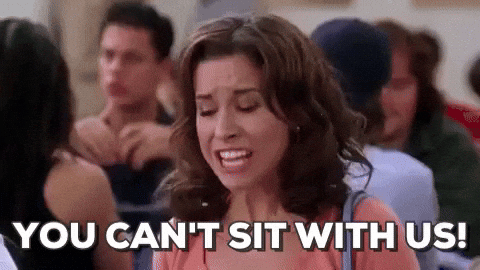|
| Create a "School Year" label then add sub-labels under that year |
Some categories I have created reflect my teacher leader roles (ELA, ELD, TIP), updates from EdTechTeam, and correspondence with parents. What's nice is that the labels are for your eyes only...no one knows if you made a label for non-sense emails, such as, "Reminders from Hell."
So, let's begin to tame the Gmail Inbox:
- On the left side in your menu, scroll to the bottom and click on "More" - Then scroll down again. You will see "+ Create New Label" and click on it.
- A pop-up will appear where you will create your School Year 2018-19 label - Click on "Create"
- Once created you will find it in your menu on the left - The 3 dots will give you a new menu where you can edit your label
- Add a color to better manipulate your labels (I'm a visual person, plus I like colors)
- Start adding "Sub-Labels" or wait until you get an email that needs saving
If you need a visual here is a short clip on what it looks like to follow the steps above:
Think about starting this new school year by using the "Label" feature for Gmail
and begin organizing your Gmail life.
and begin organizing your Gmail life.
I hope this helps you - like It has helped me relieve some anxiety...Share any thoughts below and suggestions for keeping the Gmail Inbox under control.